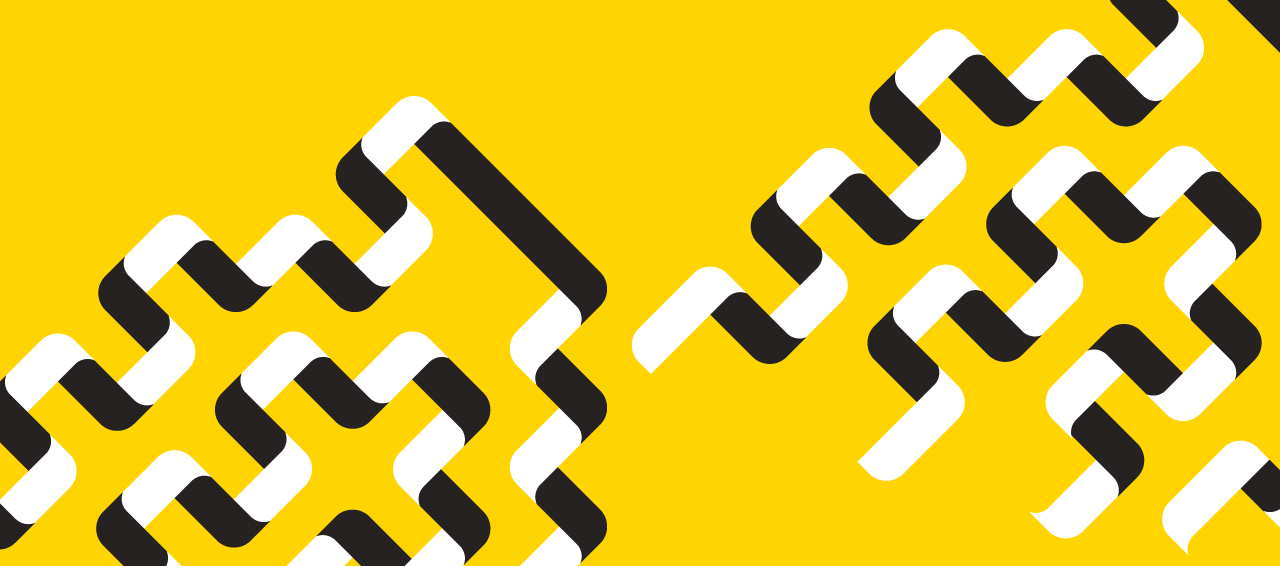News
» Go to news mainBrightspace Quick Tips: Importing Content into your Course, and Making your Course Available
In preparation for the upcoming fall semester, two of the most common questions we receive are, "How do I import content from last year's course into this year's course?" and "How do I make my course available for students?".
Importing Content
Every course created for the current academic year will be empty. This gives Instructors the choice of importing material, either all or portions of, from a previous offering into the current academic course space. Written instructions for this process are provided here (http://edtechtruro.edublogs.org/2017/08/25/importing-content-in-brightspace-2/) on our blog.
Activating your Course
Prior to each semester, course spaces are created empty and inactive for each course in the academic calendar for the upcoming semester. To prevent students from seeing unused courses, each course is set to “inactive” by default. To allow students to see the course in Brightspace, Instructors must make their courses active (available to students). Once activated, courses are set to open on the first day of classes, unless you modify the start and end date. This can be done by going into course admin, course offering information, and scrolling to bottom of the page. Instructors can adjust the start date to suit their needs. Instructions for making your course active are provided here http://edtechtruro.edublogs.org/2018/06/25/making-your-course-available-to-students/.
Recent News
- Class of ’75 Gifts Herb Garden Iron Arch
- Dalhousie and FAFU sign letter of intent to expand 4+0 joint college with new Bioveterinary Science program
- Flu & Covid Vaccines still available
- Holiday office closures
- Accommodated Exams
- DPMG Holiday Party
- Legacy Award for Staff Excellence
- Aggies Run Club