Changing your NetID password if you know your password
Access to Dal Online is available by using your NetID and associated password.
1. Open an internet browser. For this example, I will use Internet Explorer 8.0.
2. Go to https://password.dal.ca/change/
3. Click on “I Agree”
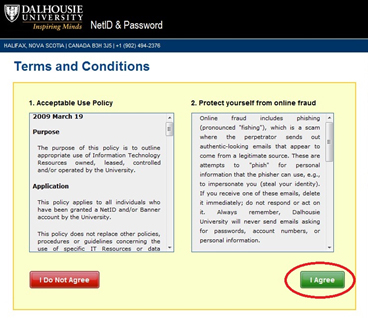
4. Type in your NetID. Then click on “Next Step”.
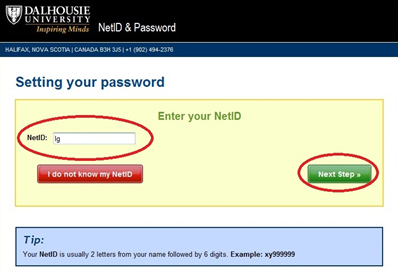
5. Enter your current password, the password you are using now. Click on Next Step.
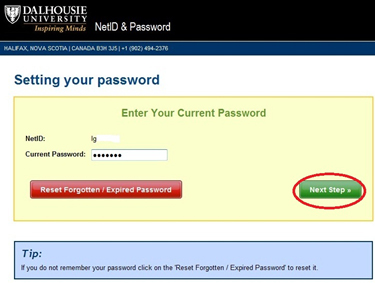
6. It is highly recommended that you use another non-Dal email address to have password resets sent to. Otherwise, click on the Opt-out checkbox and click on Next Step.
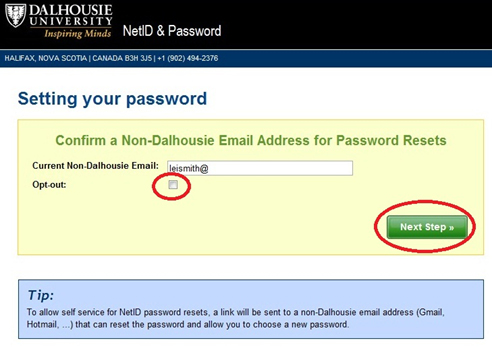
7. Your password has to meet the criteria as indicated on this page.
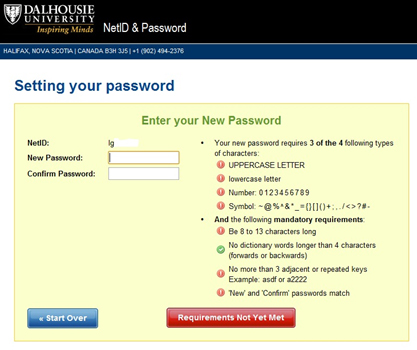
8. Once the password meets the criteria, you will see the green button. Click on it to complete your password change.

