Permanently removing certain Windows updates from your PC
There are a few things you can do in order to ensure unwanted updates do not install on your PC. The updates we are currently not supporting are Bing Desktop and Windows Internet Explorer 10.
1. Click on the Windows button in the Start Menu, bottom left-hand side.
2. Select Control Panel.
3. Click on Windows Update.
4. Then Change settings.
5. Under important updates, select “Download updates but let me choose whether to install them”. Click OK.
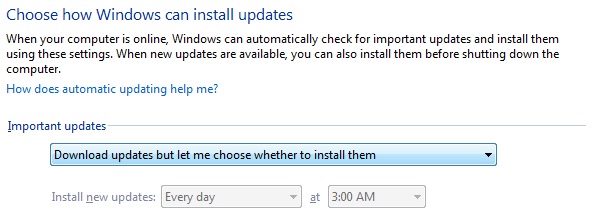
6. Then, back in the Windows Update screen, select Check for Updates.
7. Once it’s complete, click on the updates available to see what updates are available for download.
8. Then, right-mouse click over top of the unwanted update and select “Hide update”. Click OK.
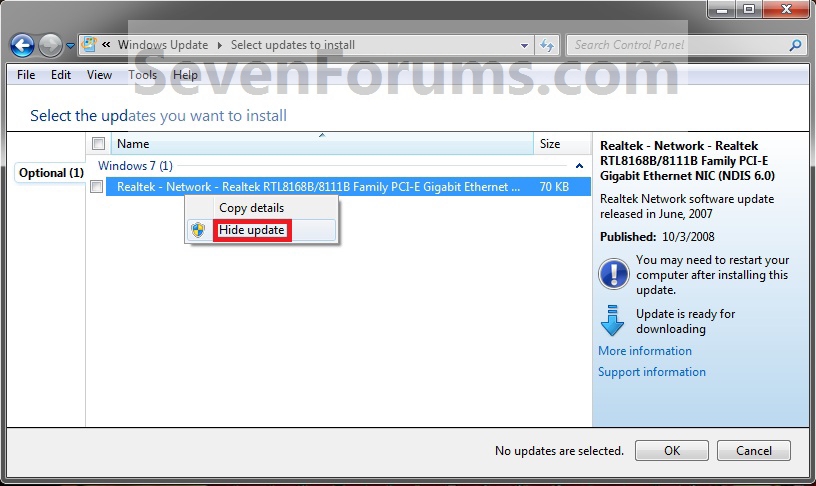
9. You will notice that the update is greyed out. This update shouldn’t appear on your screen again, in the updates section.
10. If you want to bring back an update previously hidden, go back to the Windows Update screen and click on ‘Restore hidden updates’. Then, check the updates you wish to do.
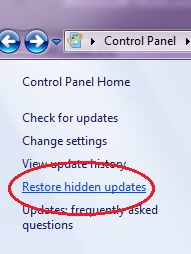
Please let FMIT know if you need any assistance. Contact FMIT at 494-1053 or fmit@dal.ca. Ensure a FAMIS ticket is opened or call Client Reception at 494-3345 to open one.
